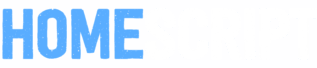How to create bundles by tag in WooCommerce with Doko Bundle Builder plugin ?

Bundling is one of the most effective ways to sell multiple products at once. Alongside grouped products, bundles offer a quick and efficient method for moving stock and creating appealing offers for your customers.
A bundle consists of pre-grouped products tailored to suit your business. This ensures that no items are left unsold when customers make purchases. Grouping products this way helps move stock faster and can create a fun and convenient experience for your buyers. However, if one product in the bundle is broken, defective, or out of stock, it can lead to dissatisfaction and returns. In such cases, you risk losing the full value of the order due to a single missing item.
But what if you could let your customers build their own bundles?
By creating a bundle builder page, your customers can select the items they want in their bundle. This ensures that all selected products are available before purchase. They can also add custom messages, making it ideal for gifts or personalized deliveries.
In WooCommerce, adding new features often requires additional plugins. That’s where Doko Bundle Builder comes in — a fast and elegant solution for creating customizable bundle pages where customers can choose the products they want at an affordable price.
With Doko Bundle Builder, you can define whether a bundle has a fixed price or a dynamic price (based on selected items), giving you full control over your pricing strategy.
How to Create a Bundle Page from Product Tags in WooCommerce Using Doko Bundle Builder
- Install the Pro version of the plugin: Doko Bundle Builder for WooCommerce.
- Go to Bundles > New Bundle and click to create a new bundle page :
Setting Up the Bundle Page
- Bundle Name: This will serve as a label to identify the bundle easily later.
Doko Bundle Builder organizes bundles into three main sections:
- First Screen Step — This is the front of the bundle builder page. Here, customers choose the type of bundle they want. It might be a cardboard box, wine box, flower pot, or other container relevant to your business.

- Bundle Screens — You define the different screens that customers see after they select the type of bundle they want.

In each screen, you can include products from specific categories, tags you want to include. You can also choose how the products are arranged on the screen and how you would like them to appear from the various options available. You can also enable options such as gift cards or customised messages to be printed or included in the bundle.
To display tags on your bundle page, you may need to change the ‘Show products on this screen based on’ option to ‘Tags’.

- Final Settings — Configure how the bundle will appear on your store, whether in the cart/checkout page you want to allow customers to see the content of the bundle built, allow customers to see product description on clicking a product, customize the color of the element of the bundle page using some CSS styling and more …

Once everything is configured, you’re ready to publish your bundle page. Once the bundle creation page is published, it will highlight a shortcode like this that you can use on any page of your website, and you are ready to take orders from your customers in a quick way.

After reading this tutorial and if your business activity resolves around selling : flowers, books, lingerie, pastries or bakery, this plugin will be really beneficial to you.
If you’re ready to create your own bundle pages with full customization and an intuitive interface, you can get started with the Doko Bundle Builder plugin here 👉 : https://ultiwp.com/plugins/doko#pricing