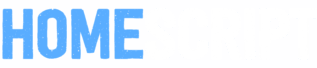How to use Email Previsualiser for WooCommerce ?

Since WooCommerce version 9.8, the most used plugin by site owners worldwide now includes an amazing built-in tool for designing and customizing emails quickly. Instead of relying on one to three extra plugins to handle this, you now have a native option directly inside WooCommerce that lets you personalize your emails yourself.
To activate it, go to:
WooCommerce > Settings > Advanced > Features > Email improvements :

Once the option is enabled, head over to WooCommerce > Settings > Emails.
You’ll see a new section near the bottom of the page, that gives you the ability to customize your emails interactively — all in just a few elegant clicks.

Just like with other plugins on the market, you can now customize things like your logo, its position, the font used in your emails, and define the main colors that match your website’s branding. WooCommerce also gives you the option to choose from different types of emails — from “Processing Order” to “Completed Order” and more.
You’ll be able to preview how your emails look on both mobile and desktop, and even send a test email to your own inbox or any relevant address to make sure everything looks perfect.
Once all your changes have been added, you can save the email configuration and dispositions so you don’t loose it.
We’ve reached the end of our quick tour of the new Email Previsualiser in WooCommerce. If you’d like to discover more useful tips and explore the different products we’re building, feel free to visit us at UltiWP.
UltiWP – Sell anything, anywhere, anytime with UltiWP plugins